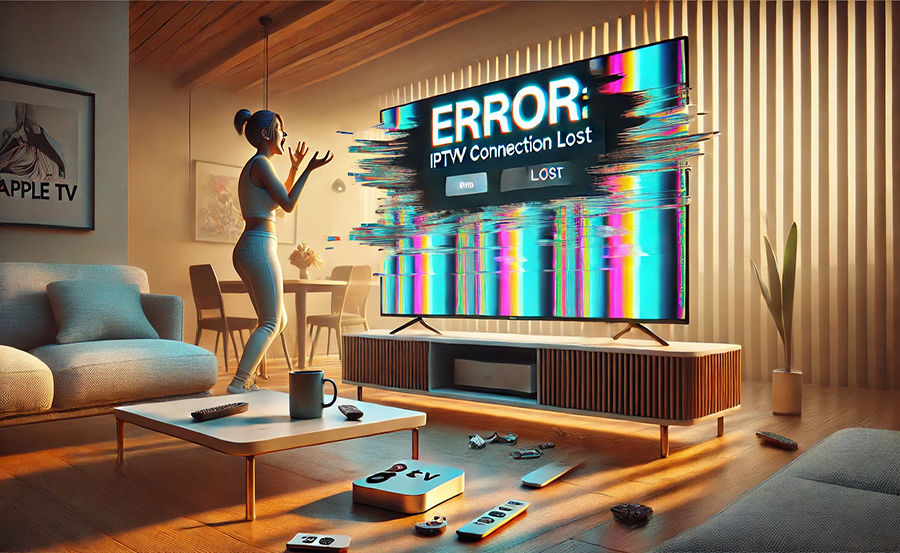Unlocking the Power of IPTV: Enhancing Performance on Apple TV through Router Configuration
In recent years, the shift towards Internet Protocol Television (IPTV) has transformed how we consume media. For Apple TV users looking to maximize their IPTV experience, optimizing your router settings is crucial. This article aims to guide you through strategies that can enhance your Live TV streaming performance on Apple TV. Whether you’re new to this or seeking advanced tweaks, read on to discover actionable insights into improving IPTV performance.
Why Router Configuration Matters for IPTV on Apple TV
Understanding the Impact of Broadband Speed
One fundamental aspect of IPTV delivery is broadband speed. Without adequate bandwidth, your streaming experience can suffer from interruptions, buffering, or degraded quality. If your ISP isn’t providing the bandwidth your IPTV demands, you’ll undoubtedly encounter these issues. To enhance IPTV on platforms like Apple TV and even IPTV on Roku, the starting point is ensuring your broadband package aligns with your usage requirements.
Prioritizing IPTV Traffic via Quality of Service (QoS)
Imagine trying to watch your favorite show, only to have the stream drop because someone else in the house is downloading large files. This is where Quality of Service (QoS) settings become invaluable. By configuring QoS on your router, you can prioritize IPTV data packets, ensuring a smoother and more consistent streaming experience for trusted IPTV platforms.
Reducing Latency for a Seamless Experience
Latency often flies under the radar as a culprit for poor streaming quality. High latency can disrupt the flow of IPTV content, particularly Live TV streaming. By diving into advanced router settings, you can reduce latency, providing a seamless viewing experience on Apple TV. Tweak settings related to packet delivery and ensure they’re optimized for IPTV use.
Step-by-Step Guide: Configuring Your Router for Optimal IPTV Performance
Accessing Your Router Settings
Before making any changes, you’ll need to access your router’s settings. Typically, this involves typing your router’s IP address into your web browser. Common addresses include 192.168.1.1 or 192.168.0.1. If you’re unsure, consult your router’s manual or check the label on the device itself.
Enabling and Configuring QoS
Once inside your router’s control panel, look for the QoS settings. This might be under “QoS” or within a “Traffic Management” section. Enable QoS and prioritize the devices you primarily use for IPTV, like your Apple TV. It’s as simple as adjusting drag-and-drop lists or entering device MAC addresses.
Setting Up VPN for Enhanced Security and Performance
Another measure to bolster both security and performance is configuring a Virtual Private Network (VPN). VPNs not only encrypt your data but also can prevent ISP throttling. Ensure the VPN is compatible with your router and set it up following specific instructions from your VPN provider.
Updating Your Router’s Firmware
Firmware updates often patch bugs and introduce optimizations that can enhance performance. Check for available updates through your router’s user interface and install any pending updates. Keep this practice regular to ensure the best possible service.
Common Issues and Solutions for IPTV on Apple TV
Buffering and Lag: Identification and Fixes
Buffering issues can arise from various factors such as insufficient bandwidth or poor network optimization. Begin by testing your speed using an online speed test to ensure it’s up to par. If speeds are below what’s needed, contact your ISP for solutions or consider upgrading your plan. Buy 1 Year IPTV and Enjoy Unlimited Content
Resolving Signal Interference
Signal interference can be another villain in your IPTV saga. Ensure your router is placed centrally and away from potential signal blockers like microwaves or thick walls. If interference continues, consider upgrading to a dual-band router capable of using both 2.4GHz and 5GHz frequency bands for better performance.
Frequent Disconnections
Nothing is more frustrating than intermittent service loss during your streaming experience. Frequent disconnections can stem from outdated firmware or incompatible devices. Regularly update both your router firmware and Apple TV software to mitigate these issues efficiently.
Additional Tips for IPTV Enjoyment
Your journey into optimizing IPTV doesn’t end with router settings. Here are some additional tips to ensure enjoyment:
- Invest in a reliable router known for high-performance streaming.
- Utilize wired connections when possible to enhance connection stability.
- Regularly review and update your software and applications for improvements.
- Consider bandwidth needs for simultaneous device usage.
Beyond the Basics: Advanced Techniques
Exploring Static IP for Consistent Connectivity
Setting a static IP on your Apple TV can ensure consistent connectivity. This prevents network changes from affecting your service. Though a slightly advanced step, it’s a one-time setup that can provide long-term benefits.
Parental Controls and Content Filtering
While optimizing performance, consider who else accesses your network. Parental controls can both safeguard content and reduce unnecessary bandwidth usage. Tailor access and restrictions through router settings for a balanced synergy of control and performance.
Capping Off Your IPTV Optimization Journey
Embarking on the path of IPTV optimization can be daunting, but the rewards are aplenty. With these strategies, you’re equipped to take your IPTV viewing on Apple TV to new heights. Remember, your router is the linchpin connecting your digital entertainment. Treat it with the care it deserves, and it will reward you with an enriched viewing experience.
FAQ

How can I measure the improvement in my IPTV performance?
To assess the improvement, consider conducting speed and performance tests before and after configuration. Use tools like Speedtest to check your internet speed and monitor buffer rates during streaming sessions.
Is a specific router necessary for IPTV enhancements?
While any modern router can be optimized for IPTV, certain models, especially those with advanced QoS features, offer better performance. It’s worth researching routers known for high-efficiency streaming capabilities.
Can multiple devices affect IPTV performance on Apple TV?
Multiple devices using bandwidth simultaneously can indeed affect performance. Utilize QoS settings to prioritize IPTV data packets and manage bandwidth effectively across your network.
Should I always use a VPN with IPTV?
Using a VPN can improve both security and prevent ISP throttling. However, ensure your VPN provider supports streaming and doesn’t negatively impact your connection speed.
What to do if performance issues persist?
If problems continue after optimization, consider contacting your ISP or researching potential upgrades to your home network setup, including hardware improvements.
The Complete Guide to Setting Up Lazy IPTV on Your Device